Connections
The MEWP can connect to external services during a consultation. The following connection types are possible:
- Web Servcies
- SOAP
- REST
- File transfer
- FTP
- SFTP
Connections need to be defined in order to be used during the consultation, the Connections page is the place to do that.
The following columns are available:
- Type - Connection type.
- Name - The name of the connection that will be used in the knowledge base.
You can sort the columns alphabetically by clicking on the column header.
Note that when editing a connection, the Username can contain a value starting with '' and the Password field is empty. This means that the value is stored encrypted.
Create new connection
To create a new connection, click on the New button. A form is loaded to specify the type of the new connection. So far MEWP allows only the creation of new FTP connections. After FTP has been selected as type, the following properties need to be filled in:
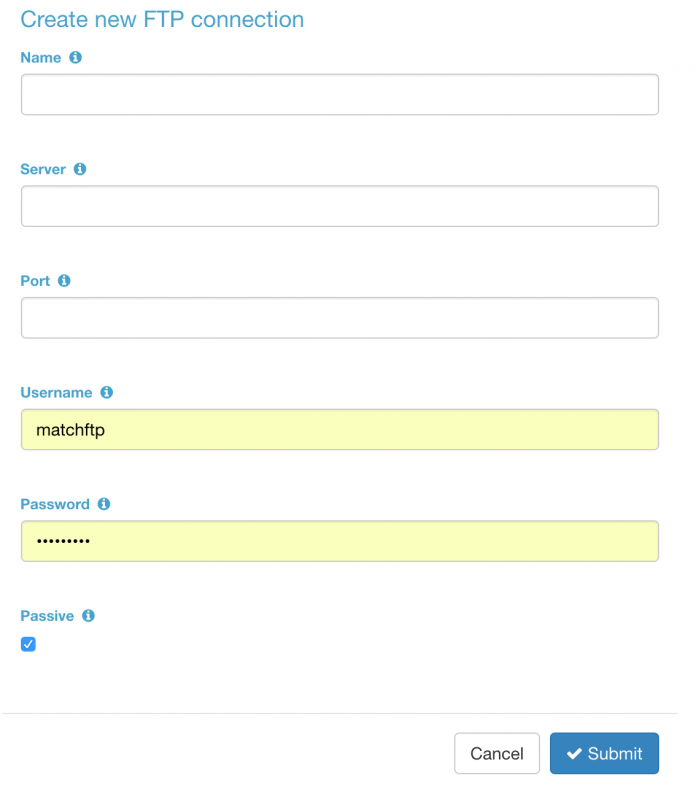
After selecting the correct type of connection the following fields are required:
| Name | The name of the connection to use. This name needs to be exactly the same that the name in the KB. |
| Server | The ip of the server in which the ftp is located |
| Port | Port to connect with the ftp server (usually 21) |
| Username | The username needed to access the ftp server |
| Password | The password needed to access the ftp server |
| Passive | Flag to activate the passive mode. In passive mode FTP the client initiates both connections to the server, solving the problem of firewalls filtering the incoming data port connection to the client from the server.
Note: select it always unless you have a concrete reason to not doing it. |
Edit connection
To edit a connection, click on the icon of an existing connection. Here, you can change all the properties of the connection. After changing the properties, click on the Submit button to save the settings.
Delete connection
To delete a connection, click on the icon of an existing database connection. A popup will appear to confirm the deletion of the selected connection.
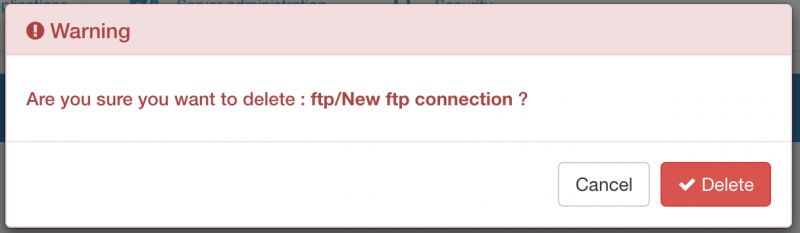
Click on the Delete button to delete the database connection. Click on the Cancel button to go back to the previous screen without performing any changes.