Summary panel
During your consultation you can make use of a summary panel to show information generated in the KB.
There are 3 different types of summary panels:
Panel
When setting the summary panel to "Panel" the panel will be shown at the beginning of the consultation. Even when the summary panel is empty, it is still visible.
Hidden panel
When setting the summary panel to "Hidden panel" the panel will be shown when the keyword contains content. You can hide the summary during the consultation by emptying the keyword.
Popup
When setting the summary panel to "popup" the panel is replaced by a popup window in the browser. You can open the popup by clicking the Popup button.
A popup screen will not be refreshed automatically. It only show static content.
How to place content in the summary panel
The Summary panel will use the text specified in the variable "SUMMARY" during the consultation. Per step in the consultation, the panel will be updated with the content. If the variable contains some text, the text will be displayed inside the summary panel. If the variable is empty, the Summary panel will be empty as well.
Example:
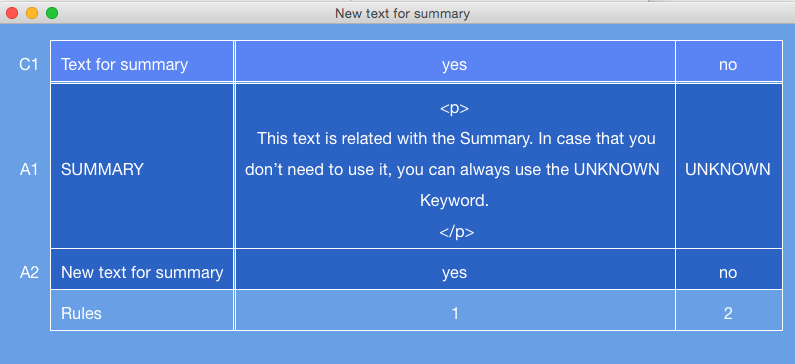
With this example, during the consultation, when the user selects "Yes", the summary panel will be updated with the text "This text is related with the Summary. In case that you don't need to use it, you can always use the UNKNOWN Keyword"