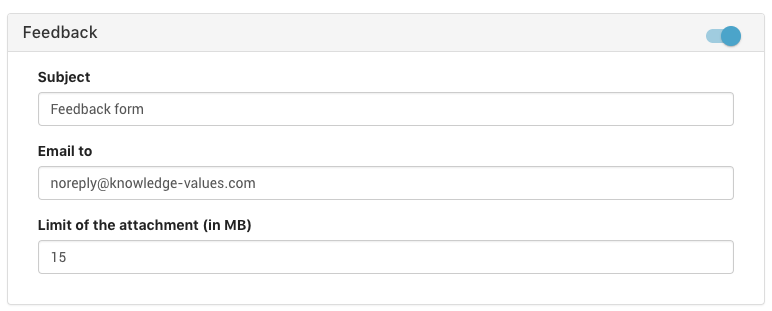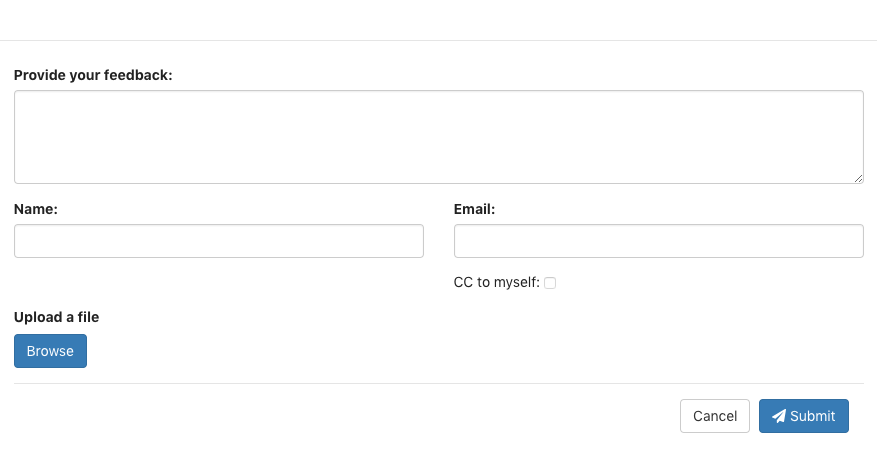Knowledge Base Applications
Feedback
When the feedback is active, a new button will appear on the menu of the consultation. This feedback button allows the user to send feedback during the consultation (see feedback button).
To enable the feedback functionality, go to the properties of the KBA and activate the feedback widget. Provide the following information:
- Subject - The subject of the email.
- Email to - The email address of the person where the feedback should be sent to. If more than one they should be separated by commas.
- Limit of the attachment (in MB) - The size limit of the attachment in megabytes.
When the user clicks on the feedback button during the consultation a popup window will appear. Here, the user fills in the following information:
- Provide your feedback - Feedback message
- Name - The name of the user
- Email - The email address of the user
- Upload a file - Upload a file (e.g. screenshot of the consultation) as an attachment
Logged in users do not have to fill in their name and email address