Case Management Widget
Case management widget allows the user to create a new case or select an existing on from a list of cases.
Note: For using this widget the Backend Extension needs to be active and well configured.
Create a Case Management Menu
To create a Case Management Menu, you need to configure the UI properties in the KBA configuration. You need to create a new Case Management Menu
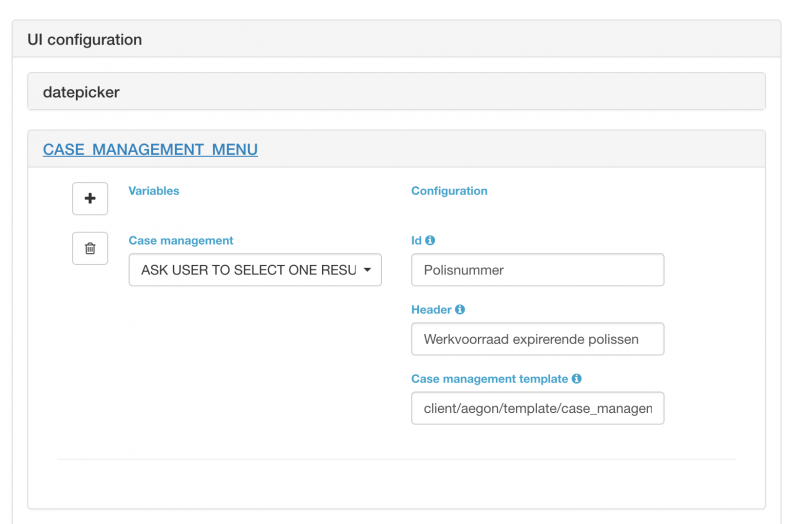
and introduce the following values:
Case management - Variable that contains the name of the variable that will trigger the menu option. When this variable appears in the consultation the menu will be triggered. The result of the selection will be saved in this variable as well.
Id - Column from the database that contains the unique identifier of the case. The value of this column will be used when a user selects a case. (Example Case Id).
Header - General header for the selection menu.
Case management template - In case that an specific template needs to be used for the look and feel of the component, this field has to be specified. Otherwise the default template will be used
Besides that, it is required to have a query (using the backend extension), that will retrieve all the possible cases and configure the menu with the specific columns using the following keyword:
ADD COLUMN NAME TO USER SELECTION POPUP - which indicate the name of the column. You need an action per column. For instance:
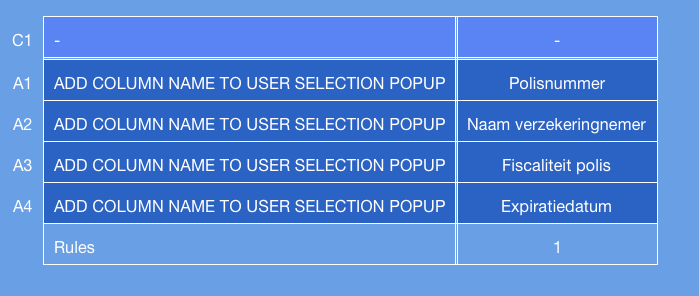
To trigger the menu selection, you need to use the variable previously specified in the "Case Management" field. In our example we used the variable:
ASK USER TO SELECT ONE RESULTSET ROW - This variable will take either the value "NEW_CASE" if the user selects the option "New", or the Identifier of the result (column indicated in the "Id" field of the configuration). An example of usage is:
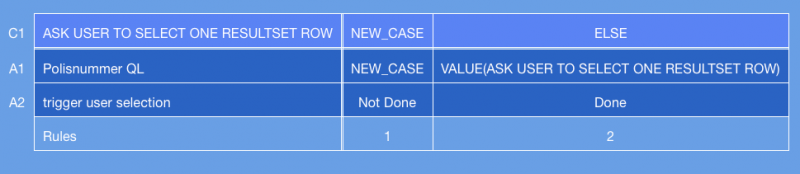
Edit a Case Management Menu
To edit a case management menu, click on the icon of a KBA and go to the Case Management Menu section. Here, you can change the variables per Case Management menu. After changing the properties, click on the Submit button to save the settings.
Delete a Case Management Menu
To delete a Case Management Menu, click on the icon of a KBA and go to the Case Management Menu section. Click on the to delete aCase Management Menu . After deleting the Case Management menu, click on the Submit button to save the settings.