Users and user groups
Create, edit or delete user
This section describes how you can create, edit or delete a user.
Create a new user
To create a new user, perform the following steps:
- click on the New button. A popup will appear.
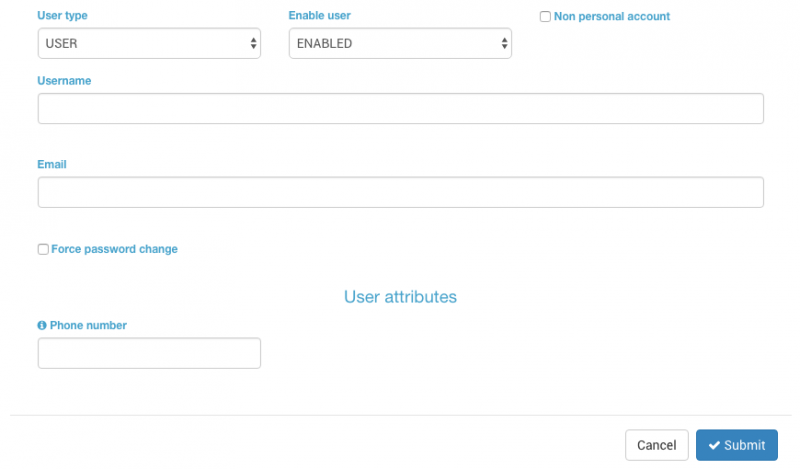
- User Type - Set the user type: MWP_ADMIN or USER.
- Enable user - Choose ENABLED to make the user active.
- Non personal account - Check this option of you want to create a non personal account.
- Username - Set the username for the user.
- Email - Set the email address for the user.
- Force password change - Check this option to force the user to change their password.
- User attributes -
Edit user
To edit a user, click on the button. A popup will appear where you can change the settings. After changing the data, click submit to save the changes.
Delete user
To delete a user, select the icon from the general list to delete a user. After confirmation, the user will be deleted. From the edit view we can also delete an user just setting the field Enable user to Disabled because disabling and deleting is the same.
Deleting a user does not remove the account completely, it just disables it but it can be enabled again. Disabled users will be shown in the inactive users screen.