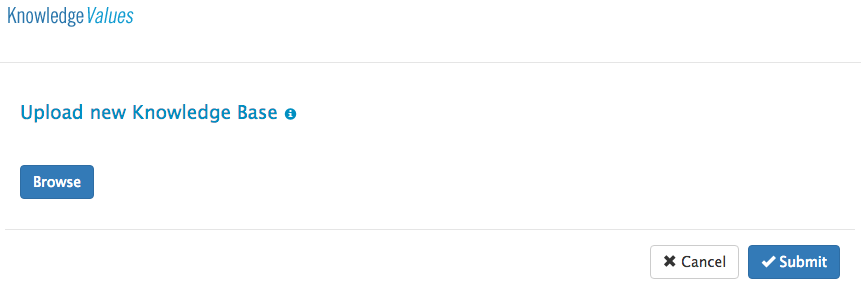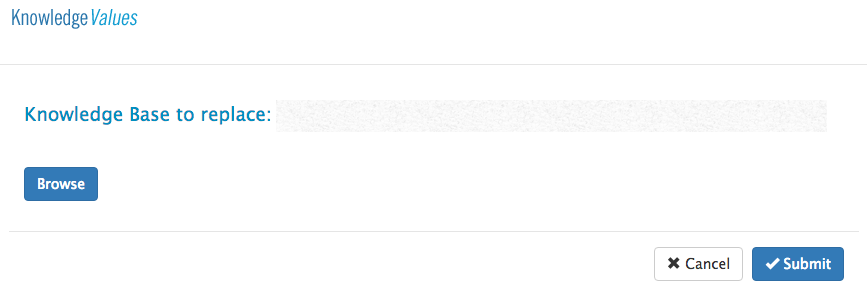Upload, replace or delete a KB file
Add new Knowledge Base
To upload a new knowledge base, perform the following actions:
- Click on the new button. A pop screen will appear.
- Click on the Browse button to select a Knowledge Base file from your desktop.
- If desired write down a comment in the comment section.
- Click on the Submit button to upload the Knowledge Base.
You have now uploaded a new KB file which now can be used for every KBA.
A KB can be used by multiple KBAs.
Replace Knowledge Base
When you want to replace a knowledge base perform the following actions:
- Click on the button. A popup screen will appear.
- Click on the Browse button to select a KB file from your desktop.
- Click on the Submit button to replace the KB.
Replacing a knowledge base will not affect the users of the related KBA’s. Any running consultations will continue their consult using the version of the knowledge base that was available when they started. Any new consultations will use the new version of the knowledge base.
If the new KB file is exactly the same as the current one, an error message will appear and the file cannot be replaced.
Delete Knowledge Base
If you want to delete a KB file, perform the following actions:
- click the button next to the KB to delete the KB. A confirmation popup will appear
- Click on Delete
The KB is now deleted from the list
Only KBs that are not linked to a KBA can be removed. You have to unlink the KB first to be able to delete the KB.