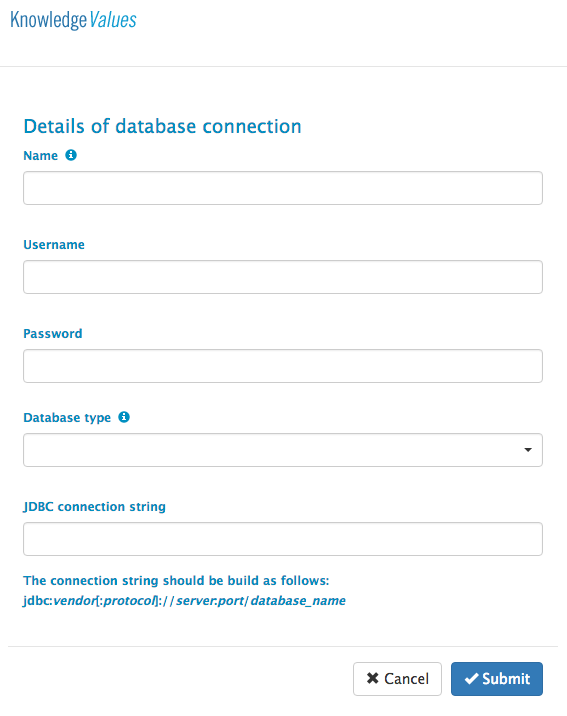Database Connections
When the Backend Extension is enabled for one or more KBA's, database connections need to be configured to access the database. The Database Connections page is the place to do that.
The following columns are available:
- Name - The name if the database connection.
- Last modified - The date the database connection was last modified.
- Modified by - The username of the user that uploaded or replaced the database connection
- JDBC connection string - The full JDBC connection string to the application
You can sort the columns alphabetically by clicking on the column header.
Note that when editing a connection, the Username can contain a value starting with '' and the Password field is empty. This means that the value is stored encrypted.
Create new database connection
To create a new database connection, click on the New button. A form is loaded to specify the database connection. The technology used is Java and the driver is JDBC.
The form has the following fields:
- Name - The name of the database connection, which will be shown in the overview table and used in the knowledge base to determine which connection to use.
- Username - The username of the account that should be used to access the database.
- Password - The password of the account that should be used to access the database.
- Database type - The type of database that is being connected to.
- JDBC connection string - The full JDBC connection string to the application. Use the Username and Password field to specify the credentials.
Edit database connection
To edit the database connection, click on the <i class="fa fa-cog"></i> icon of an existing database connection. Here, you can change all the properties of the connection. After changing the properties, click on the Submit button to save the settings.
Delete database connection
To delete a database connection, click on the <i class="fa fa-trash-o"></i> icon of an existing database connection. A popup will appear to confirm the deletion of the database connection.
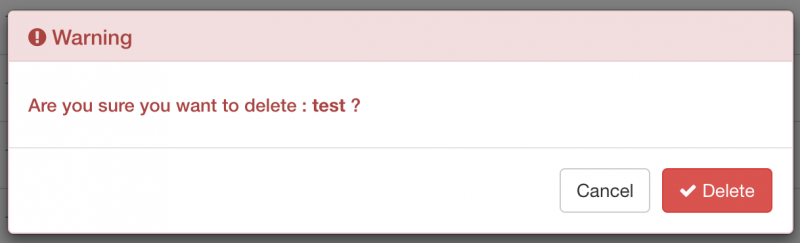
Click on the Delete button to delete the database connection. Click on the Cancel button to go back to the previous screen without performing any changes.